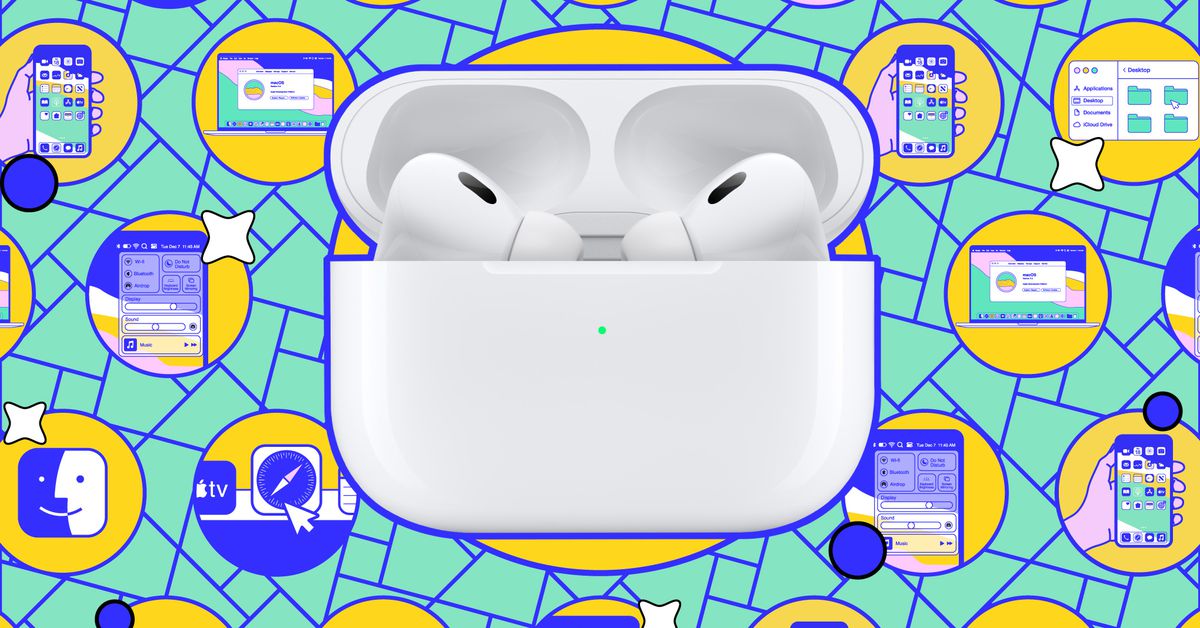As an AirPods Pro 2 owner, you can now take advantage of Apple’s latest hearing health features directly on your iPhone. With the release of iOS 18.1 and new firmware for the Pro 2, Apple is introducing several innovative features designed to promote safer listening practices and raise awareness about hearing loss.
Before You Begin
Before taking the hearing test, please note that it is intended for individuals aged 18 and above. To ensure accurate results, take the test in a quiet environment where you can clearly hear the various tones played through each ear. Ensure your iPhone is running iOS 18.1 (or later) and AirPods Pro 2 firmware 7B19 (or later). Apple recommends taking the test at least once per year, but you can do it as frequently as you like.
How to Take the Apple Hearing Test
To access the hearing test on your iPhone:
- While wearing your AirPods Pro 2, open Settings on your iPhone.
- Tap on the shortcut to AirPods Pro settings.
- Beneath the toggle for switching between transparency mode, adaptive audio, and noise cancellation is a new Hearing Health section.
- You should see Take a hearing test in blue text. Tap on that.
The Hearing Test Process
On the first screen, Apple reminds users of the prevalence of hearing loss and highlights the various hearing assistance capabilities of the AirPods Pro 2, which now include a clinical-grade hearing aid feature. Tap on Get started.
Next, you’ll be asked to confirm that you’re over 18 years old and answer whether you’re currently experiencing allergies, a cold, or infection in your ears or sinuses. Apple also asks whether you’ve been in a loud environment (like a concert or construction site) within the last 24 hours. These factors can affect the results of a hearing test and make your results less accurate.
Once you tap Next, Apple runs a quick noise analysis of your current surroundings to ensure it’s quiet enough for the test. If you’re in an area that’s too loud, you won’t be able to proceed.
You must be somewhere quiet for the hearing test to work.
Noise Analysis and Ear Tip Check
The hearing test then runs a quick ear tip check to verify that you’ve got a good, snug fit and are using the right size of silicone ear tips. You’ll hear a short sample of music while this happens. If either ear doesn’t have a good seal, try the other sizes of tips that came with your AirPods Pro 2. (Note: aftermarket third-party ear tips should not be used for the hearing test.)
At this point, ‘Do Not Disturb’ mode is automatically activated so you won’t have any distractions during the test.
The Hearing Test
Now, the hearing test actually begins, and your left ear goes first. Apple’s hearing test plays tones at different volumes and frequencies. Each time you hear any of the three-pulse tones, tap on the screen. Some tones can be very faint, so listen carefully. It’s normal to go several seconds without hearing a tone, so don’t let that worry you.
Listen for any tones and tap the screen when you hear them.
A large circle will animate onscreen throughout the test to confirm that it’s still in progress — even when you’re not hearing tones — and you’ll also notice a round progress indicator that fills up as you complete the test for each ear.
The test takes around five minutes. Once it’s finished, you’ll be presented with the results for each ear. Here, you can see the decibels of hearing loss (dBHL) for each ear, and the test will indicate which of the following five categories you fall into:
- Little to no loss: up to 25 dB HL
- Mild loss: 26–40 dB HL
- Moderate loss: 41–60 dB HL
- Severe loss: 61–80 dB HL
- Profound loss: above 80 dB HL
Always consult a hearing professional if you have questions or concerns about your Apple hearing test results. You can view the results from any test whenever you like.
What Happens Next
It’s essential to know that the hearing aid feature is only meant for those with perceived mild to moderate hearing loss. If your hearing loss is more severe, you’ll likely want to explore other solutions, such as prescription hearing aids or over-the-counter products.
In cases where your results indicate a need for the hearing aid feature, it will use the data from your hearing test for optimal performance.